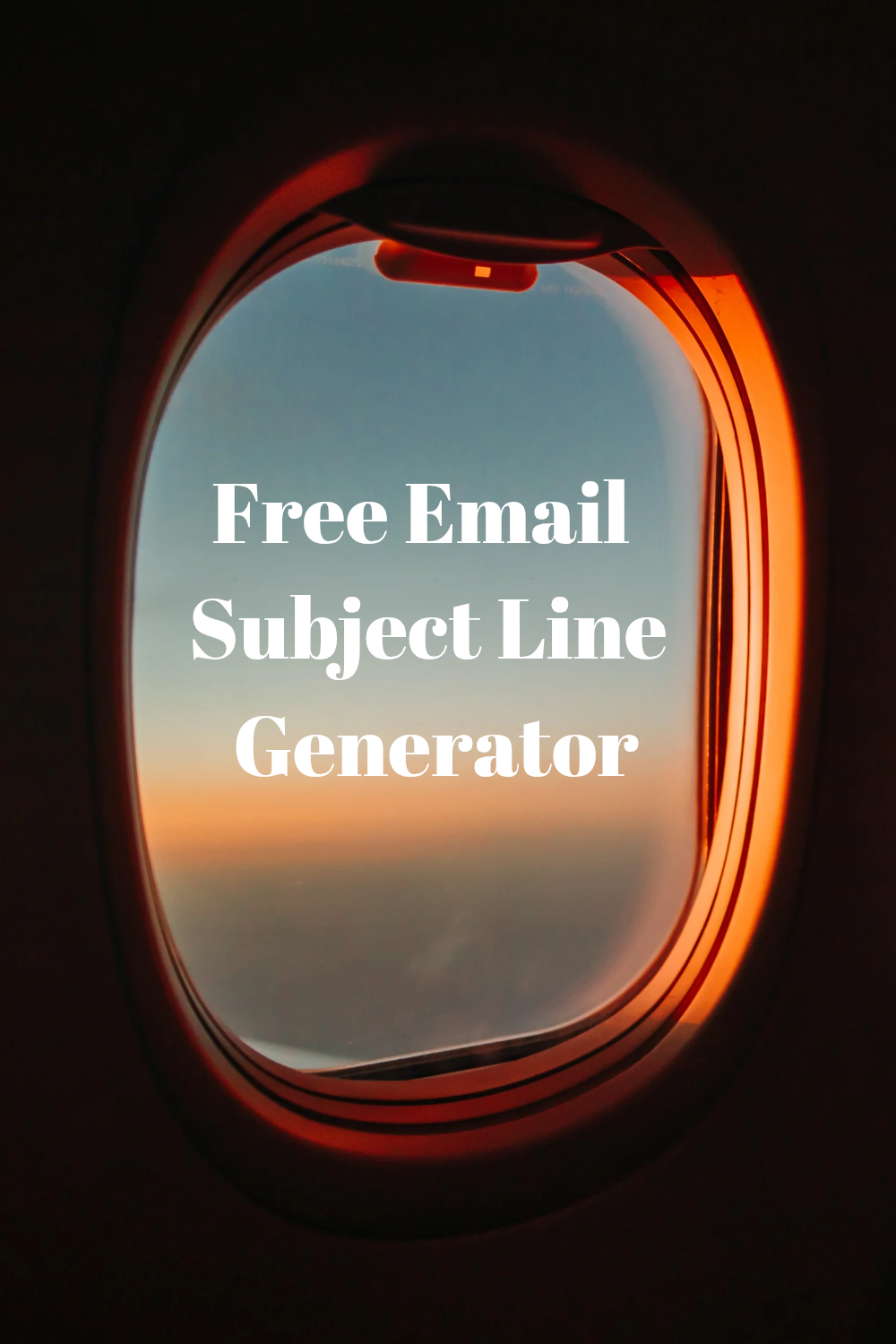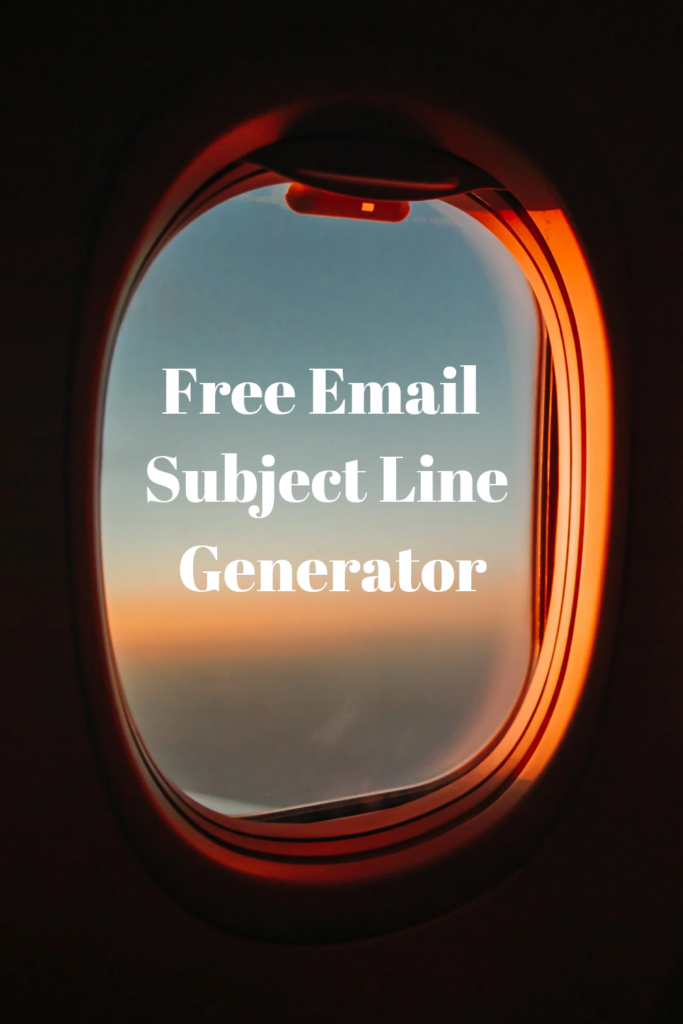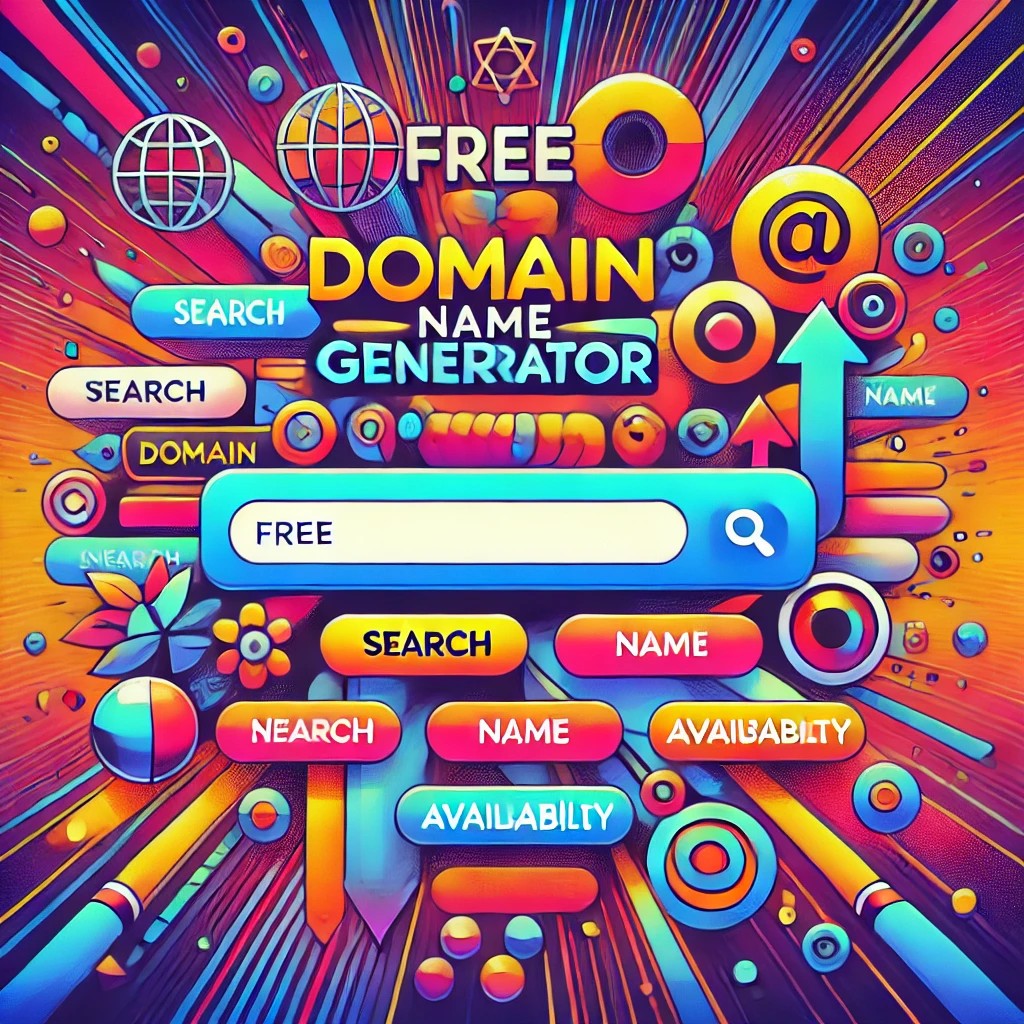File Compression Tool
How to use
- Select your files using the Choose Files button.
- Click Compress Files to generate a
.zipfile. - Download the compressed file using the provided link.
The Ultimate Guide to Free File Compression Tools in 2025: Save Space and Optimize Your Files
In today’s digital world, file sizes are constantly growing. From high-resolution images and videos to large documents and software files, managing storage can quickly become overwhelming. File compression is the solution — it reduces the size of your files, making them easier to store, transfer, and share.
Fortunately, you don’t need to spend a dime to compress your files. This guide will walk you through the best free file compression tools available in 2025, their benefits, how to use them, and how to choose the right one for your needs.

Why File Compression is Essential
File compression is not just about reducing storage space — it offers several advantages:
- Faster File Transfers: Smaller files mean quicker uploads and downloads.
- Save Storage Space: Ideal for both personal devices and cloud storage.
- Easier Sharing: Compressed files are more manageable for email attachments or messaging apps.
- Improved Website Performance: Reducing file size improves page load times, enhancing SEO and user experience.
- Data Backup Efficiency: Smaller files allow for faster and more efficient backups.
Benefits of Using a Free File Compression Tool
Using a free file compression tool can offer these distinct advantages:
- Cost-Effective: No need to purchase premium software.
- User-Friendly: Many free tools are designed for ease of use, even for beginners.
- Supports Multiple Formats: Most tools support popular formats like ZIP, RAR, 7z, and TAR.
- Lossless Compression: Maintains original quality for text documents and images.
- Secure Compression: Some tools offer password protection and encryption.
Key Features to Look for in a File Compression Tool
When selecting a free file compression tool, consider the following features:
| Feature | Description | Why It Matters |
|---|---|---|
| Compression Speed | Fast processing time for large files. | Saves time when dealing with bulk files. |
| File Format Support | Ability to handle multiple file types (e.g., ZIP, RAR, 7z). | Ensures flexibility for different file types. |
| Lossless Compression | Reduces file size without quality loss. | Ideal for images, audio, and video files. |
| Encryption and Password Protection | Protects sensitive files with secure encryption. | Ensures data privacy and security. |
| Batch Compression | Compresses multiple files at once. | Efficient for large projects. |
| Cross-Platform Compatibility | Supports various operating systems (Windows, macOS, Linux). | Allows seamless file management across devices. |
Top 10 Free File Compression Tools in 2025
Here’s a comprehensive comparison of the best free file compression tools you can use in 2025:
| Tool Name | Supported Formats | Best For | Encryption | Batch Compression | Platform |
|---|---|---|---|---|---|
| 7-Zip | ZIP, RAR, 7z, TAR, GZ | Advanced users | Yes | Yes | Windows, Linux |
| WinRAR Free Version | ZIP, RAR | File management | Yes | Yes | Windows, macOS |
| PeaZip | ZIP, RAR, 7z, TAR, ISO | Large file compression | Yes | Yes | Windows, Linux |
| IZArc | ZIP, RAR, 7z, TAR | General users | No | Yes | Windows |
| Ashampoo ZIP Free | ZIP, RAR, TAR | Beginners | Yes | Yes | Windows |
| Zipware | ZIP, RAR, 7z | Fast compression | Yes | Yes | Windows |
| Hamster Zip Archiver | ZIP, RAR, TAR | Visual compression tasks | No | Yes | Windows |
| CloudConvert | ZIP, RAR | Online compression | Yes | Yes | Web-based |
| WeCompress | PDF, PNG, JPEG | Image and document compression | No | No | Web-based |
| Bandizip | ZIP, RAR, 7z | Quick zip management | Yes | Yes | Windows, macOS |
How to Use a Free File Compression Tool (Step-by-Step Guide)
Let’s go through a step-by-step guide using 7-Zip, one of the most powerful free tools.
Step 1: Download and Install 7-Zip
- Visit the official website at 7-zip.org and download the compatible version for your operating system.
- Install the software following the on-screen instructions.
Step 2: Select the Files You Want to Compress
- Right-click on the files or folder you wish to compress.
- Select 7-Zip → Add to Archive from the menu.
Step 3: Configure Compression Settings
- Choose a file format (ZIP or 7z for best results).
- Set the compression level to “Ultra” for maximum file reduction.
- Enable password protection if needed by selecting Encryption options.
Step 4: Compress and Save
- Click OK to start the compression process.
- Your compressed file will be saved in the same directory.
Case Studies: Success with File Compression
Case Study 1: E-commerce Business
- Problem: Large product images were slowing down their website.
- Solution: Compressed images using WeCompress.
- Result: Reduced load time by 50%, leading to a 20% increase in sales.
Case Study 2: Marketing Agency
- Problem: High storage costs due to extensive video content.
- Solution: Used 7-Zip for video compression.
- Result: Reduced file sizes by 60%, cutting storage expenses by $2,000/year.
File Compression Performance Comparison
The following chart compares the average compression rates of top tools for different file types:
| File Type | 7-Zip | WinRAR | PeaZip | WeCompress |
|---|---|---|---|---|
| PDF Documents | 40% | 35% | 38% | 60% |
| High-Resolution Images | 50% | 45% | 48% | 70% |
| Video Files | 30% | 25% | 28% | N/A |
| ZIP Archives | 55% | 52% | 53% | N/A |
Best Practices for Compressing Files
- Choose the Right Format: ZIP is ideal for general use, while 7z offers superior compression for large files.
- Avoid Over-Compression: Excessive compression may result in quality loss. Always test the output before finalizing.
- Use Encryption for Sensitive Data: Enable password protection for confidential files.
- Regularly Back Up Files: Keep backups of the original files in case compression corrupts the data.
Conclusion
Free file compression tools offer a practical and efficient solution for managing large files. Whether you’re a freelancer, business owner, or student, tools like 7-Zip, PeaZip, and WeCompress provide powerful features to reduce file size, save storage space, and enhance productivity.
Start using one of the recommended tools today and experience the benefits of streamlined file management.